
To file for refund of ITC accumulated on account of Inverted Tax Structure, perform following steps on the GST Portal:
1. Access the https://www.gst.gov.in/ URL. The GST Home page is displayed.
2. Click the Services > Refunds > Application for Refund command.

3. The Select the refund type page is displayed.
4. Select the Refund on account of ITC accumulated due to Inverted Tax Structure option.
5. Select the Tax Period for which application has to be filed from the drop-down list.
6. Click the CREATE REFUND APPLICATION button.

7 (a). Select Yes if you want to file a nil refund. Or else, select No.
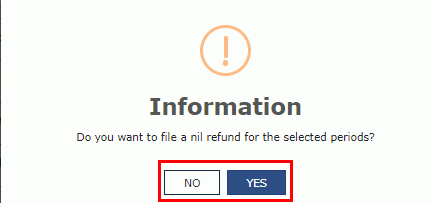
In case of Yes:
8. Select the Declaration checkbox.
9. In the Name of Authorized Signatory drop-down list, select the name of authorized signatory.
10. Click the FILE WITH DSC or FILE WITH EVC button.

In Case of DSC:
a. Click the PROCEED button.
b. Select the certificate and click the SIGN button.
In Case of EVC:
a. Enter the OTP sent to email and mobile number of the Authorized Signatory registered at the GST Portal and click the VERIFY button.
7 (b). In case of No:
8. The Refund on account of ITC accumulated due to Inverted Tax Structure page is displayed.

First you need to download the offline utility, upload details of documents for inward and outward supplies and then file refund on account of ITC accumulated due to Inverted Tax Structure.
Click the hyperlink below to know more about them.
Download Offline Utility - To download offline utility for statement 1A and enter details for documents for which refund has to be claimed
Upload details of documents for inward and outward supplies - To upload the details of documents for inward and outward supplies
Refund on account of ITC accumulated due to Inverted Tax Structure - To enter details for refund of ITC on account of Inverted Tax Structure on the GST Portal
9. Click the Download Offline Utility link.

10. Click the PROCEED button.

11. The zip file is downloaded. Right click on the zip file and select Extract All to unzip the downloaded file.

12. Statement 1A template would be downloaded. Open the excel sheet.

13. Once the template is downloaded, you need to enter the document details for which refund has to be claimed. Enter the GSTIN and “From Return Period” and “To Return Period” in mmyyyy format for which refund has to be claimed.

14. Enter the Sr. No., details of documents of inwards supplies received, tax paid on inward supplies, details of documents of outward supplies issued and tax paid on outward supplies. The document includes an invoice, a Debit note or a Credit note. Multiple Debit note or Credit note issued against invoices can also be entered in this statement.

Note:
For Type of Outward Supply as B2C-Large, you need to provide document level details.
For Type of Outward Supply as B2C-Small, you need to provide a single consolidated detail for all the documents, in a single row.

Type of Inward Supply:

Type of Outward Supply:

Note: To clear the data in the selected cell, select Clear from the drop-down list.
15. Click the Validate & Calculate button.

16. The total number of records in the sheet is displayed. Click the OK button.

In case of Error:
17.1. Error is displayed in the Error column. Rectify the error.

17.2. Click the Validate & Calculate button.

17.3. Notice that the Error column is blank now after rectification.

18. Click the Create File To Upload button.

19. Browse the location where you want to save the file. Enter the name of the file and click the SAVE button.

20. A success message is displayed that file is created and you can now proceed to upload the file on the GST Portal. Click the OK button.

Upload details of documents for inward and outward supplies
21. Once again login to the GST Portal and click the link Click to fill the details of documents for inward and outward supplies.

22. Click the CLICK HERE TO UPLOAD button.

23. Browse the location where you saved the JSON file. Select the file and click the Open button.

24.1. A success message is displayed that Statement has been uploaded successfully. You can click the Download Unique Documents link to view the documents that has been uploaded successfully.

24.2. Unique documents that has been uploaded successfully are displayed.

25. Select the Declaration checkbox.

26. Click the PROCEED button.

27. Click the VALIDATE STATEMENT button.

28.1. In case any statement is validated with error, click the Download Invalid Document link.

28.2 In case the system shows Invalid document excel sheet then you can download it in yoursystem. Errors for respective entries will be displayed on the screen once you open the downloaded sheet.

28.3 (a). If your statement has been uploaded/validated with error, rectify the error in the excel file and upload these documents on the GST Portal again, as per process described above.
Note: You need to upload only the error documents again by clicking the CLICK HERE TO UPLOAD button.
28.3 (b). If you don't have any error and statement has been validated, and then you want to update/delete the statement, then you would have to first delete the whole statement and upload a new statement of documents again if needed.

29. Once the statement is validated, you will get a confirmation message on screen that the statement has been submitted successfully for validation. Click the PROCEED button.

Refund on account of ITC accumulated due to Inverted Tax Structure
30. In the Table Computation of refund to be Claimed (Statement 1), perform following steps:
a. In column-1 (Turnover of inverted rated supply of goods and services), enter the turnover of inverted rated supply of goods and services.
b. In column-2 (Tax payable on such inverted rated supply of goods and services), enter the tax payable on such inverted rated supply of goods and services.
c. In column-3 (Adjusted total turnover), enter the amount of adjusted total turnover.
d. In column-4 (Net input tax credit), Net Input Tax Credit is auto-populated from the Electronic Credit Ledger of the taxpayer and taxpayer can downward edit the Net ITC.

Note:
In this example, tax rate on all inward supplies is 18%.
In this example, the tax rate on different outward supplies is 0.1% (on turnover of Rs. 1,59,400.00), 5% (on turnover of Rs. 6,56,810.00) and 18% (on turnover of Rs. 2,75,000.00).
In this example, in above table, Rs 33,000.00 is tax payable on outward supplies of tax rate 0.1% and tax payable on outward supplies of tax rate 5%.
In this example, in above table, Rs. 1,56,000.00 is total ITC on the inputs.
The outward supply having tax rate of 18% is part of Adjusted Total Turnover (column 3 above) but not included in Turnover of Inverted Rated Supply (column 1 above).
Following validations is applicable for checking amount entered by taxpayer under column “Refund to be claimed”:
i. Refund amount to be claimed such that:-
a. the amount in each head is equal to or lower than the balance in each head of Electronic credit ledger;
b. the total refund amount should not exceed the “Maximum Refund amount to be claimed” in Statement 1A; and
c. the total refund amount should not exceed the amount calculated at the aggregate level (IGST+CGST+SGST) in the table “Balance in Electronic Credit Ledger at the end of tax period for which refund is claimed”
ii. Total Refund Claimed to be entered in Cess must be less than or equal to “Maximum Refund amount to be claimed” in Statement 1A.
For Example: In table “Maximum Refund amount to be claimed” in Statement 1A is 1,00,000 INR. The amount in table “Balance in Electronic Credit Ledger at the end of tax period for which refund is claimed” is (CGST=0, SGST=0, IGST=1,50,000) and aggregate amount is 1,50,000 INR. Amount available in Electronic Credit Ledger is (CGST=80,000, SGST=10,000, IGST=0). Now, the total refund to be claimed cannot exceed such that-
“Maximum Refund amount to be claimed” - 1,00,000 INR
Aggregate level of table “Balance in Electronic Credit Ledger at the end of tax period for which refund is claimed” - 1,50,000 INR
The total refund amount cannot exceed the balance available in Electronic Credit Ledger at the individual level i.e. (CGST=80,000, SGST=10,000, IGST=0)
Hence, the total refund amount claimed can be (CGST=80,000, SGST=10,000, IGST=0) and total refund amount that can be claimed is 90,000 INR.
31. After filling the appropriate figures in table for Computation of Refund to be claimed (Statement 1), enter the amount of refund to be claimed in the “Amount Eligible for Refund” Table.
32. You can click the hyperlink Click to view Electronic Liability Ledger to view details of Electronic Liability Ledger that displays your liabilities/ dues of Returns and other than Returns.

33. Click the GO BACK TO REFUND FORM to return to the refund application page.

34. Select the Bank Account Number from the drop-down list.

35. Under section upload Supporting Documents, you can upload supporting documents (if any).
36. Click the Delete button, in case you want to delete any document.

Note: To view your saved application, navigate to Services > Refunds > My Saved/Filed Application command. Application can be saved at any stage of completion for a maximum time period of 15 days from the date of creation of refund application. If the same is not filed within 15 days, the saved draft will be purged from the GST database.
37. Click the PREVIEW button to download the form in PDF format.
38. Form is downloaded in the PDF format.

39. Select the Declaration and Undertaking checkbox.
40. Click the SUBMIT button.

41. A confirmation message is displayed that "Statement submitted successfully." Click the PROCEED button.

42. Select the Declaration checkbox.
43. In the Name of Authorized Signatory drop-down list, select the name of authorized signatory.
44. Click the FILE WITH DSC or FILE WITH EVC button.

In Case of DSC:
a. Click the PROCEED button.
b. Select the certificate and click the SIGN button.
In Case of EVC:
a. Enter the OTP sent to email and mobile number of the Authorized Signatory registered at the GST Portal and click the VERIFY button.
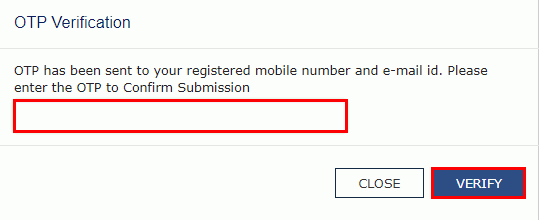
45. The success message is displayed and status is changed to Submitted. Application Reference Number (ARN) receipt is downloaded and ARN is sent on your e-mail address and mobile phone number. Click the PDF to open the receipt.
Notes:
The system generates an ARN and displays it in a confirmation message, indicating that the refund application has been successfully filed.
GST Portal sends the ARN to registered e-mail ID and mobile number of the registered taxpayer.
Filed applications (ARNs) can be downloaded as PDF documents using the My Applications option under Services.
Filed applications can be tracked using the Track Application Status option under Refunds.
Once the ARN is generated on filing of form RFD-01, refund application shall be assigned to refund processing officer for processing. The application will be processed and refund status shall be updated.
The disbursement is made once the concerned Tax Official processes the refund application.

46. ARN receipt is displayed.
