
For registering yourself as a UN Body on the GST Portal, perform the following steps:
1. Access the https://www.gst.gov.in/ URL. The GST Home page is displayed.
2. Click Services > Registration > New Registration option.

The Application form is divided into two parts as:
3. The New Registration page is displayed. Select the New Registration option and United Nation Body from I am a drop down list.

4. In the State/UT and District drop down list, select the state for which registration is required and district.
5. In the Name of the Entity field, enter the legal name of your UN body.
6. In Permanent Account Number (PAN) of entity field, enter the PAN of the entity.
7. In Name of the Authorized Signatory field, enter the name of your Authorized Signatory.
8. In PAN of Authorized Signatory, enter the PAN number of the Authorized Signatory.
9. In the E-mail Address of Authorized Signatory field, enter the e-mail address of the Primary Authorized Signatory.
10. In the Mobile Number of Authorized Signatory field, enter the valid Indian mobile number of the Primary Authorized Signatory.
Note: Different One Time Password (OTP) will be sent on your e-mail address and mobile number you just mentioned for authentication.
Once the validation is done, all further communications will be sent to above mentioned e-mail address and mobile number.
11. In the Type the characters you see in the image below field, enter the captcha text.
12. Click the PROCEED button

Note: On clicking proceed, GST Portal displays all the GSTINs / Provisional ID’s / UINs / GSTP IDs mapped to the same PAN across India. Click the PROCEED button.
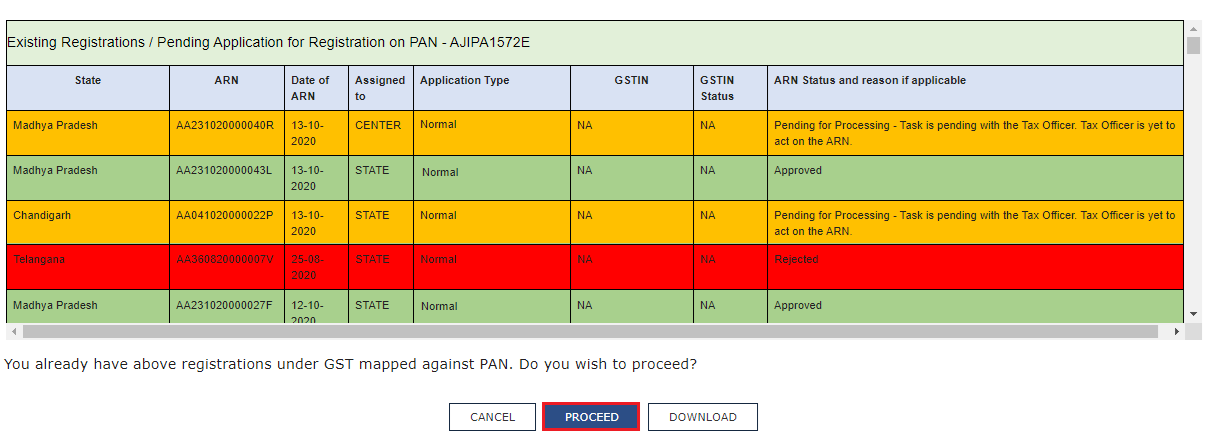
Note:
You can click the DOWNLOAD button to download the existing registration details in PDF format.
Following Color code has been used to donate different status of the ARN:
Green Color: Green color reflects the Approved Registration Application.
Red Color: Red color reflects the Rejected Registration Application.
Orange Color: Orange color reflects the Pending for Processing/Pending for order Registration Application.
After successful validation, you will be directed to the OTP Verification page.
13. In the Mobile OTP field, enter the OTP you received on your mobile number. OTP is valid only for 10 minutes.
14. In the Email OTP field, enter the OTP you received on your email address. OTP is valid only for 10 minutes.
Note:
OTP sent to mobile number and email address are separate.
In case OTP is invalid, try again by clicking the Click here to resend the OTP link. You will receive the OTP on your registered mobile number or email ID again. Enter both the newly received OTPs again.
15. Click the PROCEED button.

The system generated 15-digit Temporary Reference Number (TRN) is displayed.
Note: Once TRN is generated, you will receive the TRN information on your e-mail address as well as your mobile number. Note that below the TRN, the expiry date of the TRN will also be mentioned.

16. Click the PROCEED button. Alternatively, you can also click Services > Registration > New Registration option and select the Temporary Reference Number (TRN) radio button to login using the TRN.
17. In the Temporary Reference Number (TRN) field, enter the TRN generated.
18. In the Type the characters you see in the image below field, enter the captcha text.
19. Click the PROCEED button.

The Verify OTP page is displayed. You will receive same Mobile OTP and E-mail OTP. These OTPs are different from the OTPs you received in previous step.
20. In the Mobile / E-mail OTP field, enter the OTP you received. OTP is valid only for 10 minutes.
Note: OTP sent to mobile number and e-mail address are same.

In case OTP is invalid, try again by clicking the Need OTP to be resent? Click here link. You will receive the OTP on your registered mobile number or e-mail ID again. Enter the newely received OTP again.
After Successful validation of OTP, user is navigated to the dashboard page.
21. The My Saved Applications page is displayed. Under the Action column, click the Edit icon (icon in blue square with white pen).
Note:
Notice the expiry date shown below in the screenshot. If the applicant doesn’t submit the application within 15 days, TRN and the entire information filled against that TRN will be purged after 15 days.
The status of the registration application is ‘Draft’ unless the application is submitted.

Clicking on the Action link to navigate to The Registration Application form. The Registration Application form with various tabs is displayed.
On the top of the page, there are Five tabs as Basic Details, Entity Details, Authorized Signatory, Bank accounts and Verification. Click each tab to enter the details.
Basic Details tab:
a) In the MEA Letter Number, if applicable field, enter the MEA letter number.
Note: Ministry of External affairs (MEA) have issued a letter to tax officials, its details like MEA number and MEA issued Date which can be entered in the application. MEA details are optional for creation of UN Body.
Note: Similar facility i.e. to upload documents on GST Portal, has been provided to entities registered as UN Body while filing clarification (on the query of the tax official) or filing an application for Core Amendment of registration.
b) Select the MEA Letter/ Notification if any Date using the calendar.
c) Select the Country from the drop-down list.
d) Click the Choose File button to upload notification.
Note: File with JPEG or PDF file format is only allowed. Maximum file size for upload is 5 MB.
e) Click the SAVE & CONTINUE button and you will be directed to the next section.

Entity Details tab:
a) Enter the address and contact details of the entity in State.
b) Click the SAVE & CONTINUE button and you will be directed to the next section.

Authorized Signatory tab:
This tab page displays the details to be entered for Authorized signatory.
Note: Details of Authorized signatory such as Name, Mobile Number, E-mail address and PAN are auto-populated on this tab based on the details provided in Part A of the application form.
a) In Primary Authorized Signatory, select the check box for Primary Authorized Signatory.
b) In the Personal Information section, enter the personal details of the authorized signatory's like Name of Father, date of birth of authorized signatory, Mobile number, E-mail address and Gender.
c) In the Identity Information section, enter the official information of the Authorized signatory.
d) In the Residential Address section, enter the address details of the authorized signatory. Based on the State selected, select the district and enter the corresponding pin code.
e) In the Document Upload section, upload document for Proof of details of Authorized Signatory and Photograph of the Authorized Signatory.
Note: Document to be uploaded as Proof of Authorized Signatory can be:
Letter of Authorization
Copy of Resolution passed by BoD (Board of Directors) / Managing Committee and Acceptance Letter
Note:
• For photographs, format should be JPEG and file size must not exceed 100 KB.
• For Proof of details of Authorized Signatory, format should be PDF or JPEG and file size must not exceed 1 MB.
f) Click the SAVE & CONTINUE button and you will be directed to the next section.

Bank Details tab:
This tab page displays the details of the bank account maintained for conducting business.
a) In Total number of Bank Accounts maintained field, enter the number of accounts that you have and click the ADD NEW button.
Note: Total number of Bank Accounts Maintained should be equal to Total number bank account added. In case of mismatch, you will not be able to submit the form.

b) In the Account Number field, enter the account number of the Bank.
c) In the Type of Account drop-down list, select the type of account.
d) In the Enter Bank IFSC field, enter the IFSC code of the Bank.
Note:
• In case you don’t know the IFSC code, click the here Link to know the IFSC code.
• Alternatively, you can also find the IFSC code in the cheque book or the cheque leaflet of your Bank.
e) In the Document Upload section, click the Choose file button. Navigate and select the document.
Note:
You can upload PDF or JPEG files with maximum file size for upload of as 1 MB.
You can upload below documents as proof of Details of Bank Account:
First Page of Bank Passbook
Bank Statement
Cancelled cheque
f) Click the SAVE & CONTINUE button.
Note: In case you want to add details of more Bank accounts, click the ADD NEW button.

Verification tab:
This tab page displays the details of the verification for authentication of the details submitted in the form.
a. Select the Verification checkbox.
b. In the Name of Authorized Signatory drop-down list, select the name of authorized signatory.
c. In the Place field, enter the place where the form is filed.
d. After filling the application, you need to digitally sign the application using Digital Signature Certificate (DSC)/ EVC.

In Case of DSC:
e. Click the SUBMIT WITH DSC button.
f. Click the PROCEED button.

g. Select the certificate and click the SIGN button.
In Case of EVC:
e. Click the SUBMIT WITH EVC button.
f. Enter the OTP sent to email and mobile number of the Authorized Signatory registered at the GST Portal and click the VALIDATE OTP button.

The success message is displayed. You will receive the acknowledgement in next 15 minutes on your registered e-mail address and mobile phone number. Application Reference Number (ARN) receipt is sent on your e-mail address and mobile phone number.
You can track the status of your application using the Services > Registration > Track Application Status command.

Once the form is submitted until the ARN is generated, the status would be ‘Pending for Validation'. On successful validation of application form, ARN would be generated and status changes to 'Pending for Processing'. In case the validations fail, the status would be updated as 'Validation Error'.